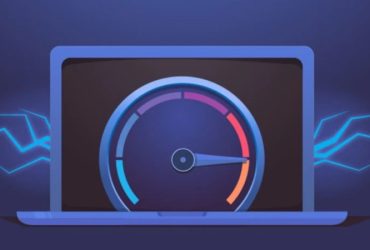Adding favicon for your blog
Favicon is a must for your blog as it gives a unique and special appearance in the browser bar. here are the steps that how you can change your favicon !
Step 1: Choosing a picture for favicon While you can create a favicon from an image of virtually any size, it is not a good approach as the image would be squeezed to a 16×16 graphic and people won’t be able to make any sense out of it. What I would suggest is that you open your picture or logo in any photo editing software [like Picasa, Paint.NET or online image editors] and crop the image in 1:1 proportion of length:width keeping only the relevant portions. Paint.net is free and very good tool For instance, if you want to show your own picture as the favicon, you might trim down everything other than your face. If you decide to have your full body and also the trees in the background, that would make your favicon less appealing.
Step 2: Creating a favicon from the picture This is the easiest part though most people think otherwise. Once you have the image ready from step 1, upload your picture here [Favicon from Pics] and click generate favicon.ico You will immediately get a zip file containing some four files including the favicon.ico. Extract that lone file to your hard disk and you might also rename it while keeping the ico extension inact.
Step 3: Upload the favicon file to your web server If you have your own web space, you can upload the file their but if you are using a free blog service like Blogger, you may use Google Pages to host that favicon file. Once uploaded copy the web location of the file which will be required in the next step.
Step 4: Modify your blog template, publish This is the last step. We might have to do some HTML coding but it’s very simple and even your mom should be able to do it. Right inside the section, you may find some meta tags and link tags. Leave them as such and look for the line that says Just above the closing head tag, add the following lines: The value of href will have the full permanent link of the ico file which you copied in Step 3. Now press the save button and republish your blog template.